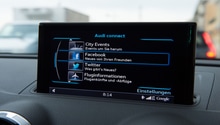Audi A3: How to Perform a Software Update to the MMI
Updates for the multimedia and navigation system in your 2013-present Audi 8V A3 may be available. Here's how to check online.
This article applies to the Audi 8V A3 8V (2013-present).
As new updates for the multimedia and navigation system in your Audi A3 8V become available, the manufacturer, Audi, will continue to send notices to you via email. This electronic communication is being rolled out to ensure your MMI system is kept up-to-date and is capable of delivering optimum performance year round. To obtain an update, you will need a computer with an Internet connection, as well as an SD card that holds at least 15 GB of free storage space.

Materials Needed
- Owner's manual
- Computer with Internet connection
- SD card and reader
- Vehicle Identification Number (VIN)
Step 1 – Grab your vehicle identification number (VIN)
Open the driver's side door to your Audi Gen 8V A3 and locate the vehicle identification number (VIN) printed on the placard located in the door jamb, if you do not already know it. You will need this 17-digit number to register on the My.Audi.com website.

Step 2 – Visit the My.Audi.com website
- Insert your SD card into your memory card reader.
- Visit the My.Audi.com website (see "Related Discussions").
- Once there, go ahead and log in to your account, or create one with your car's VIN.
- Locate the picture of your Audi, and then click on the link labeled "To Service."
- You can find the above-mentioned link in the Map Update section of the site.
- Select "Complete Package," and then activate it by selecting "Prepare Package."
- Save the file to your desktop or to some other location you can access later on.
- Run the application.
- Save the download to the SD card, and then click "Open."
- Wait for the download to complete, which can take approx. 30 minutes (or more) depending on the speed of your connection.
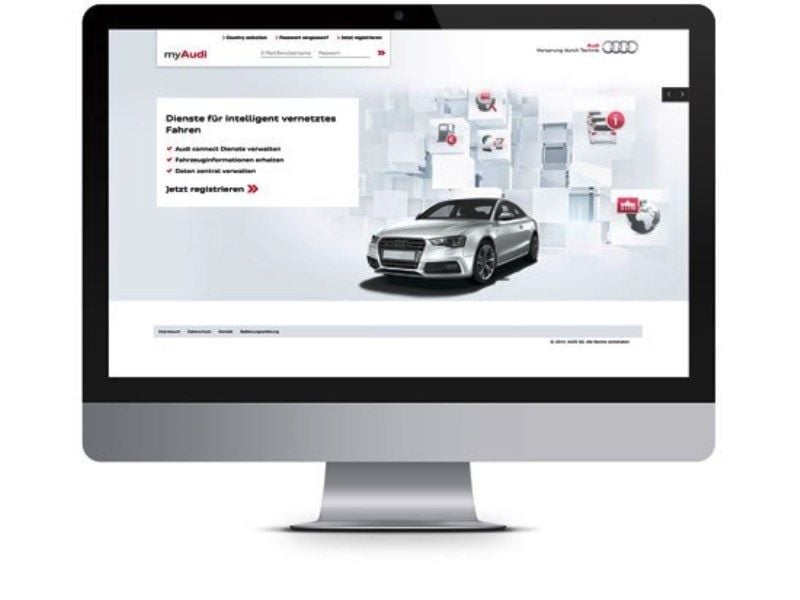
Step 3 – Eject your SD card
Now that the download is complete, go ahead and eject the SD card from your computer's SD drive.

Step 4 – Enter your Audi
- Sitting comfortably inside the interior of your Audi, locate the SD ports on the center console just behind the gearshift and MMI knob.

Step 5 – Turn on the MMI system
- It's not necessary to start your car.
- Keep your foot off the brake pedal, and with the doors closed press "Start."
- Locate the "Menu" button on the center console.
- Make the following selections in the following order: "Setup MMI," and "System Update."
- Next, select "Source," which will be your SD location. The computer will prompt you by NOT demarcating the option in the color grey.
- Allow the update to load into your car.
- The procedure could take 30 minutes or longer to complete.
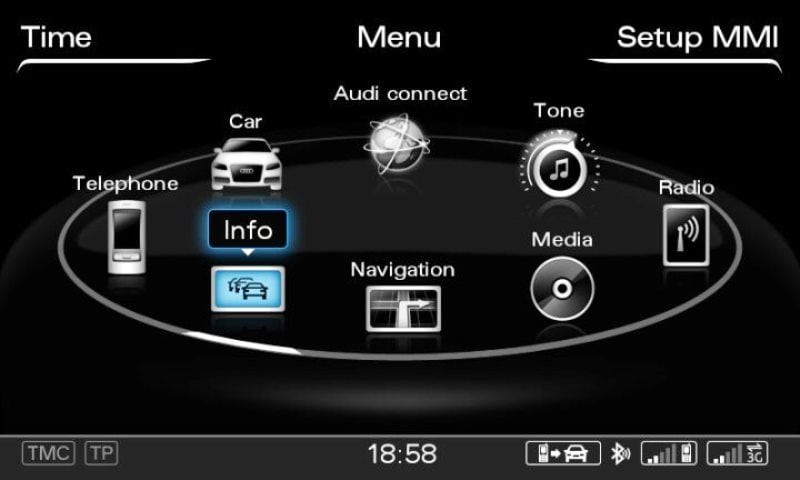
Related Discussions and Site
- MMI Update News - AudiWorld.com
- MMI Software Update - AudiWorld.com
- How do I update my MMI software - AudiWorld.com
- MMI update fee - AudiWorld.com
- 2016 Audi maps update - CarsNavigation.com