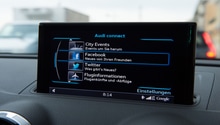Audi A3: How to Swap AT&T Sim for T-Mobile Audi Connect
If you love your Audi Connect services but don't want to be tied down with an AT&T contract, this article will show you how to switch over to a T-Mobile plan and keep the same functionality.
This article applies to the Audi A3 (2003-present).
There's no denying the fact that Audi Connect is a pretty awesome service. Providing Audi owners with Google search destination searches, weather, gas prices, city events, parking garage info, Twitter/Facebook integration, and the ability to send destination information from your PC to your car, Audi Connect has a ton of useful and valuable features. But as with anything in life, that awesomeness comes with a price, and that price is the cost of a monthly data contract provided for Audi by AT&T.
The problem is, a lot of people may not have AT&T cell phone service and don't want to pay for yet another data plan, or perhaps they might be looking to save a few bucks a month. Luckily, there is a solution: swapping the data plan over to T-Mobile. While you can't do this directly through T-Mobile, there is a way to obtain their data plan in your Audi, and you can do so at a lower cost than the standard AT&T plan. Here's how to get it done.

Materials Needed
- US Mobile SIM card
- US Mobile data plan
Step 1 – Purchase SIM card and choose data plan
T-Mobile doesn't directly offer service that is compatible with Audi Connect, but US Mobile uses the T-Mobile network, so you can accomplish the same thing using their services. SIM cards are available for around $5-$10, and data plans start at around $7 a month for 250 MB. Remove the car's factory SIM card and install the new one once your data plan is activated.
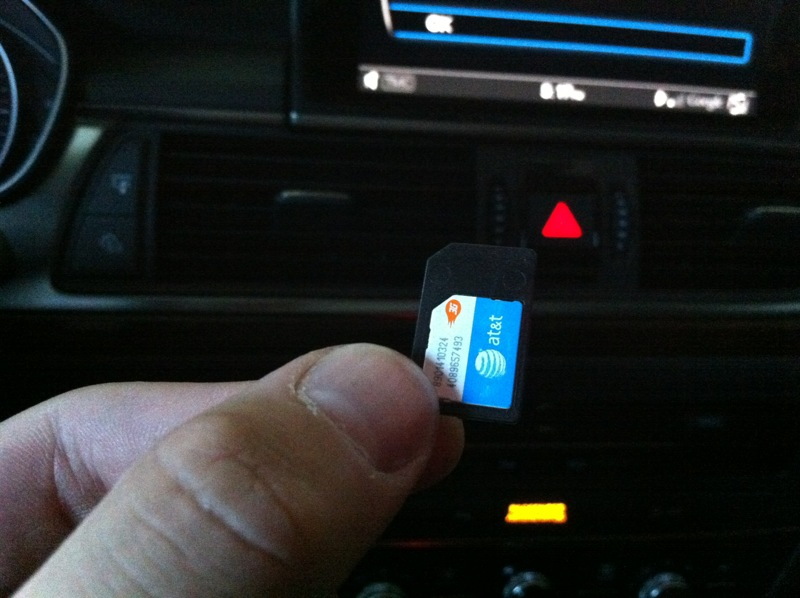
Step 2 – Set up new SIM card
- Power up your screen. Go to the Settings menu and press "Data connection." Under the APN setting, make sure the network is listed as fast.t-mobile.com.
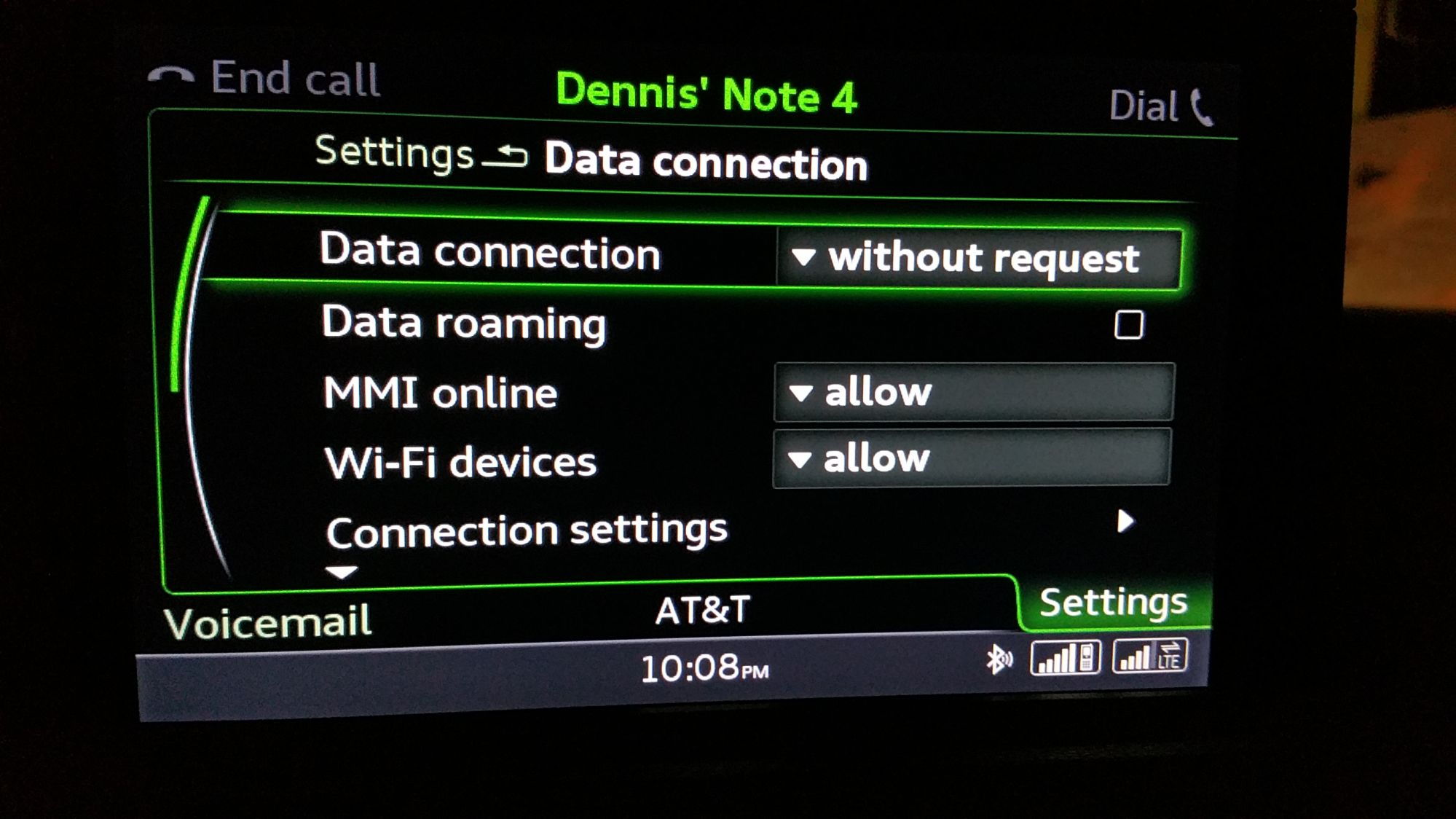
Figure 2. Go to the data connection menu under settings and set functions as shown. 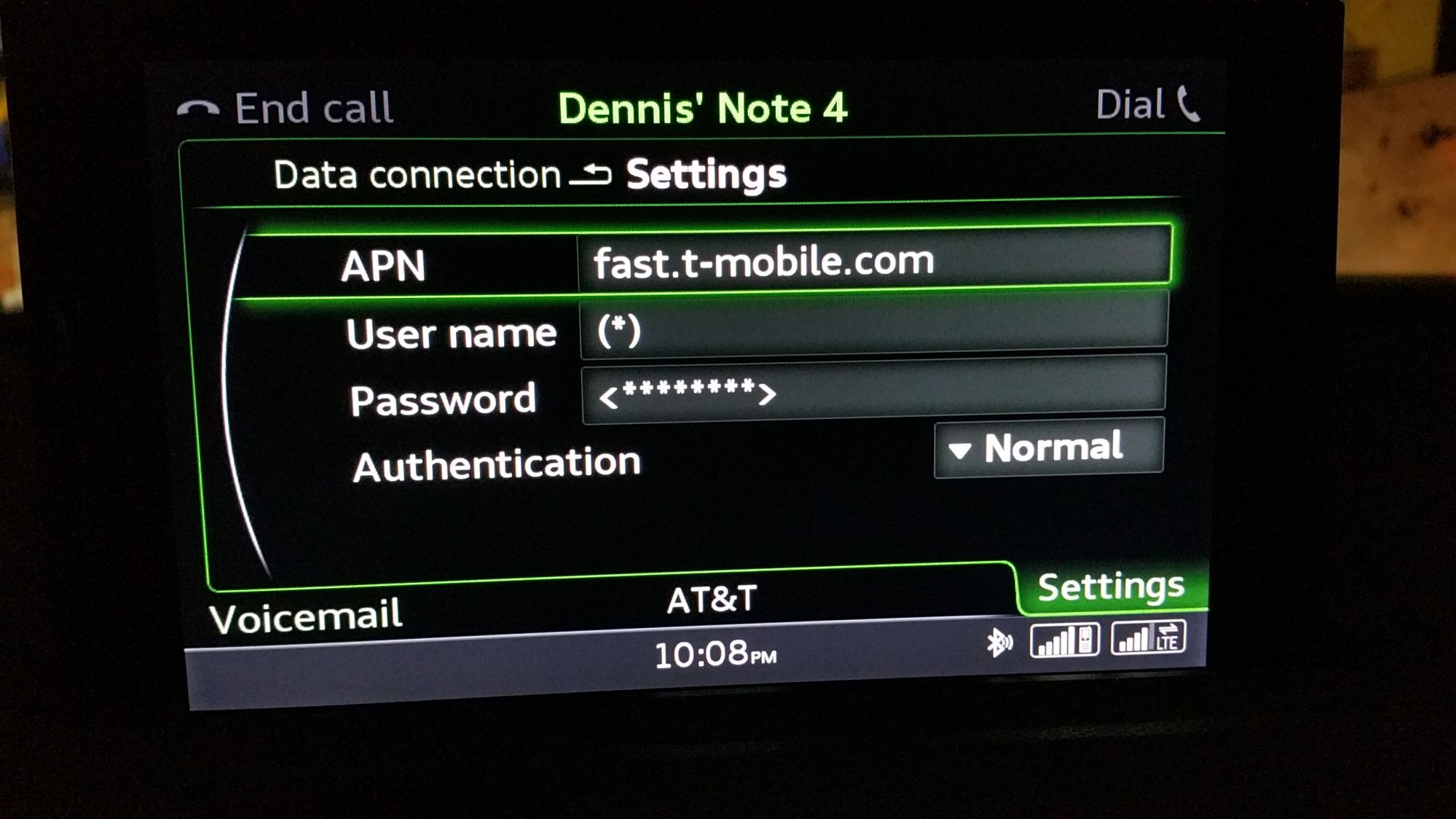
Figure 3. Select the fast.t-mobile.com APN and enter your user name and password.
- Go to the PIN (SIM) settings screen and make sure "Auto.PIN (SIM)" entry is on.
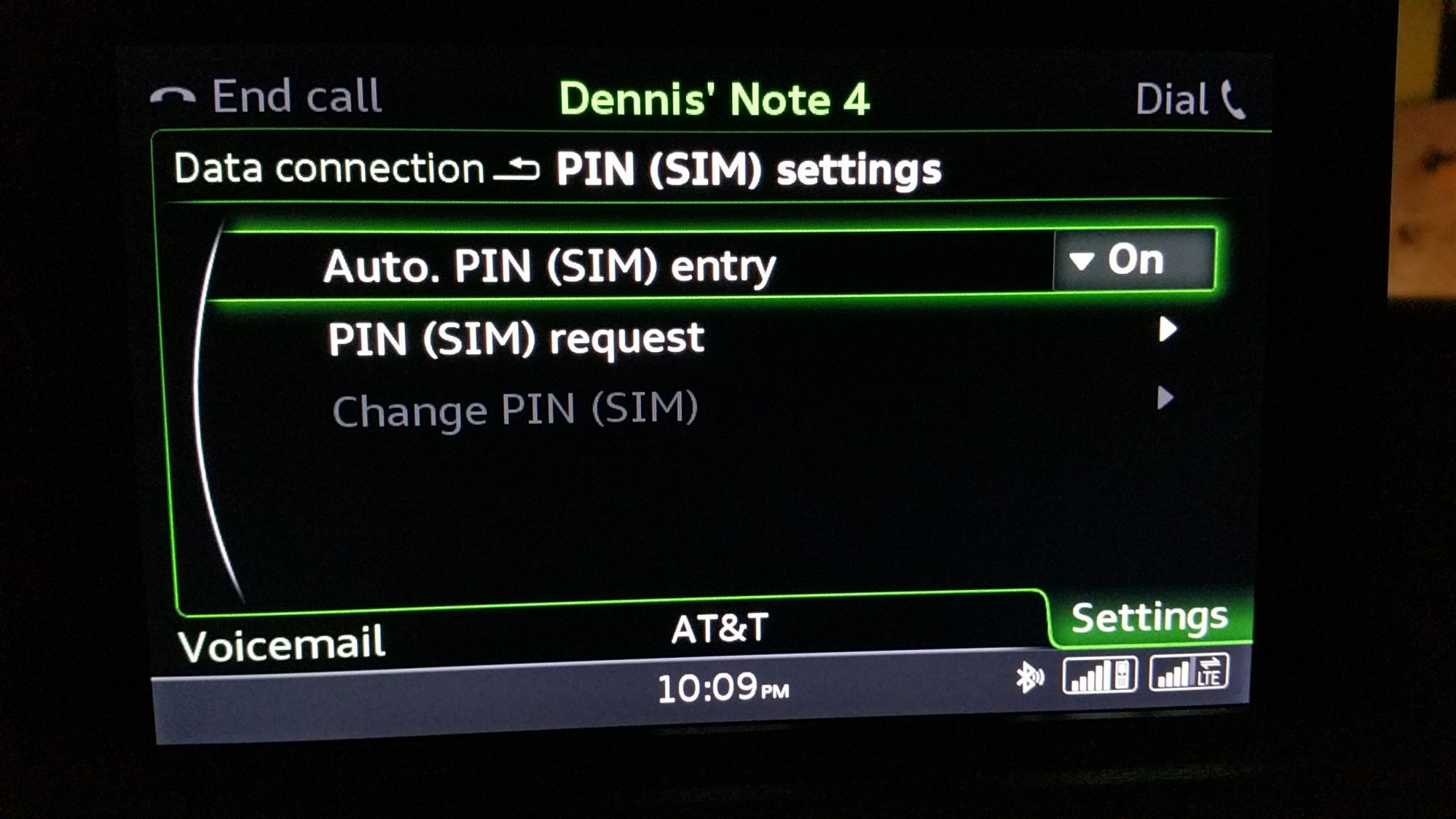
- Click on the network status screen and type in the serial number (IMEI) provided by US Mobile with your SIM card.
- Go to the Data consumption meter screen and select "reset data counter."
- Finally, complete an MMI reboot by simultaneously pressing and holding "menu," "selector," and the top right "soft key" at the same time for several seconds.
- Once the system reboots, check to make sure that all the functions are working properly.
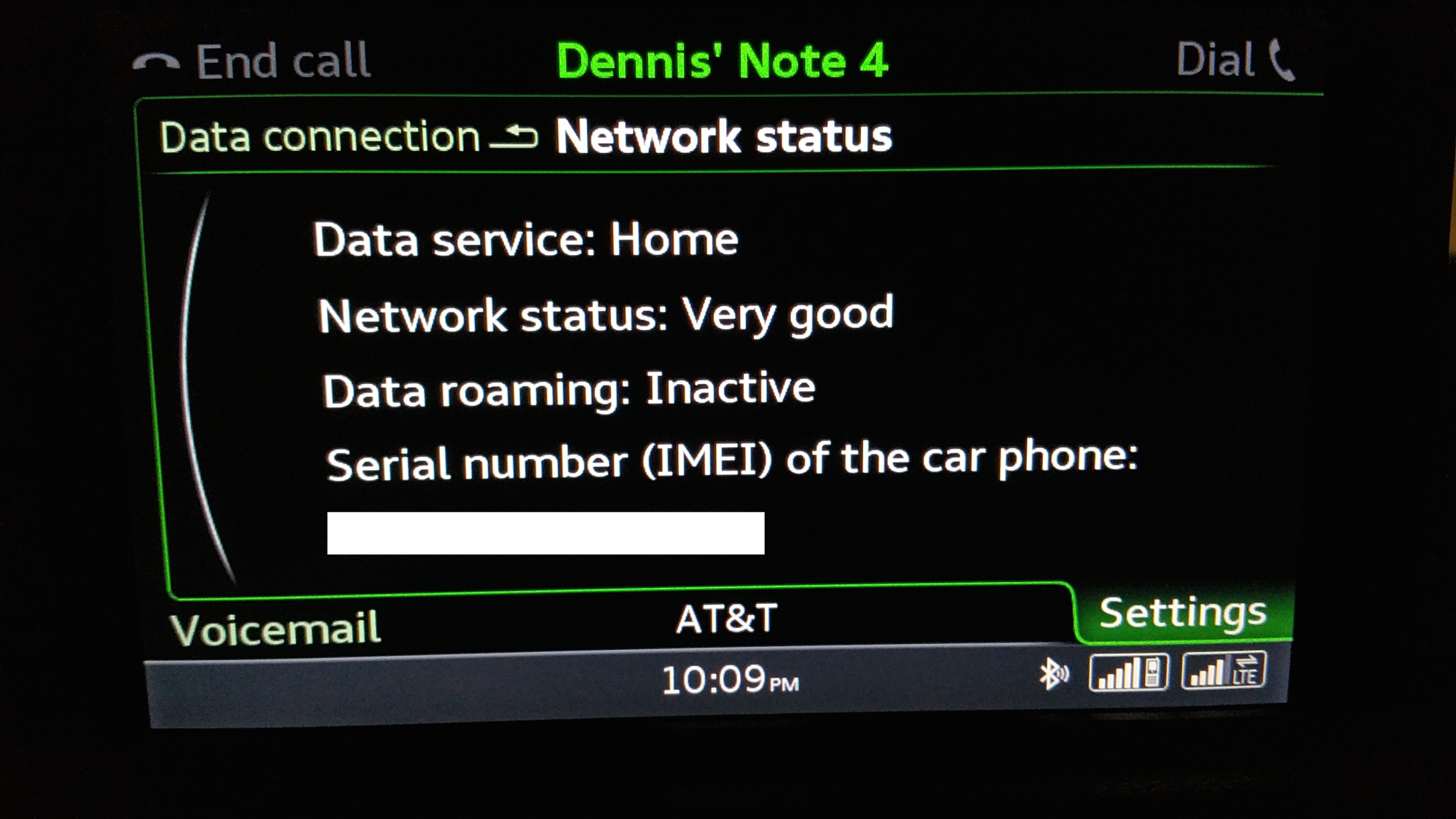
Related Discussion
- Audi Connect and AT&T 4G - AudiWorld.com