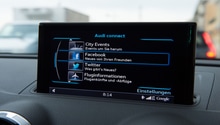Audi: How to Use an SD Card
It's not the best feeling when you can't listen to your favorite artists and songs. Luckily for you, it's really easy to use those SD slots on your MMI system.
This article applies to the Audi with SD card slot (2009-2016).
Since the introduction of memory and multimedia cards, storing and transporting song files has never been easier. The MMI entertainment system on your Audi makes it a breeze to organize and find customized playlists of your favorite artists and genres. However, before you can enjoy the sounds of your favorite tunes, you have to first create proper playlists that the MMI system can understand. With the correct file path of your playlist, the MMI system can easily be turned into a giant mobile MP3 player.

Materials Needed
- Class 4 SD card of up to 32 gb
- Computer with music files and card reader
Step 1 – Format the SD card
Although most name brand SD cards are already pre-formatted, you should quickly plug newly purchased ones into you computer and check it. In order to work with MMI, it should be formatted in FAT32.
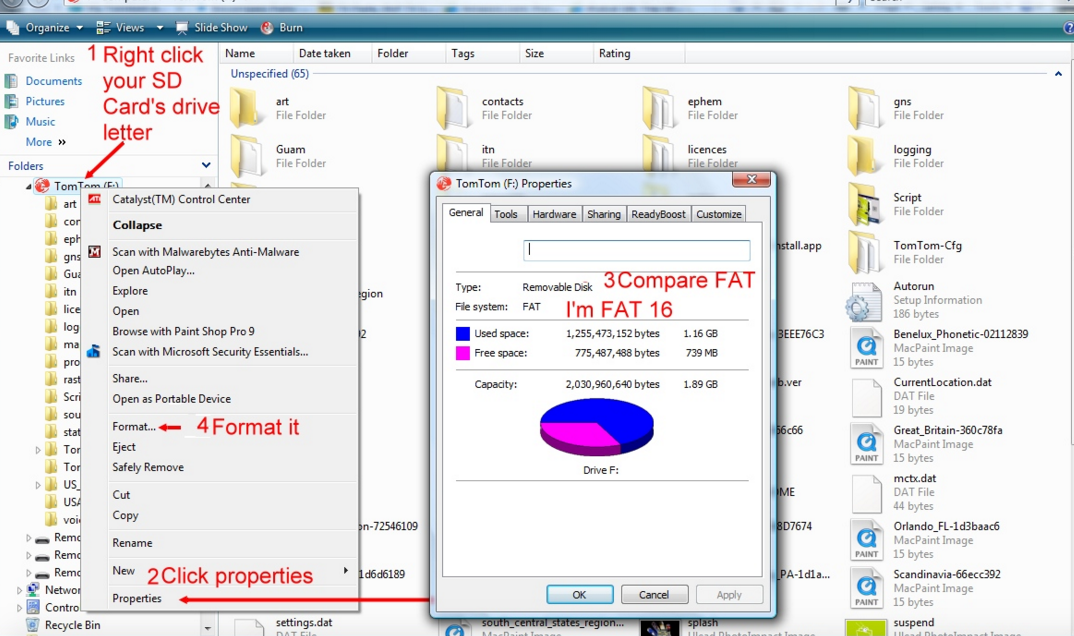
Step 2 – Copy the songs to card
The MMI will play MP3, AAC, or WMA files directly from the card, or can store them internally to be played through the MMI jukebox app. To export the playlist onto your SD card, do the following:
- Copy the playlist source files onto your SD card.
- Inspect the files and make note of their current structure. This varies according to the type of program you use to organize your music.
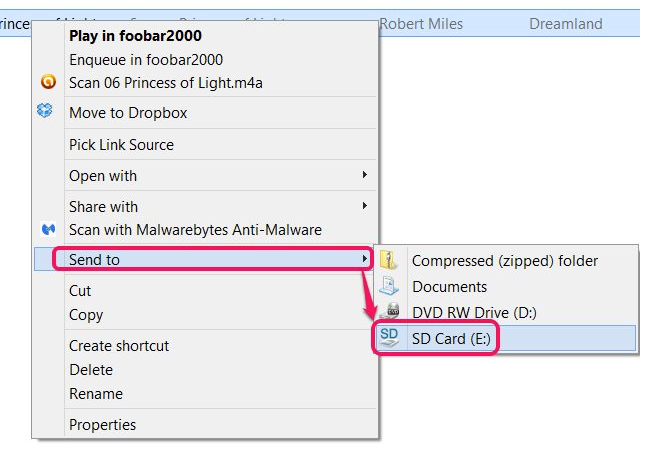
Pro Tip
Some audio CDs and songs purchased from iTunes may have AAC protection on them, which will not play through MMI.
Step 3 – Export the playlist
Although the on-board jukebox application is pretty nifty, many Audi owners continue to rely on the SD card due to the limitations faced on the jukebox, such as being unable to play custom playlists. Use your computer's music program to export the playlist onto your SD card. There are just a few important things to know:
- The playlist should be in .m3u format.
- For example, this C:\Music\Album Name\Artist becomes this S:\Album Name\Artist.
Now just plug the SD card into the MMI interface and your playlists should be visible when you click the SD card as the source. Enjoy your music!
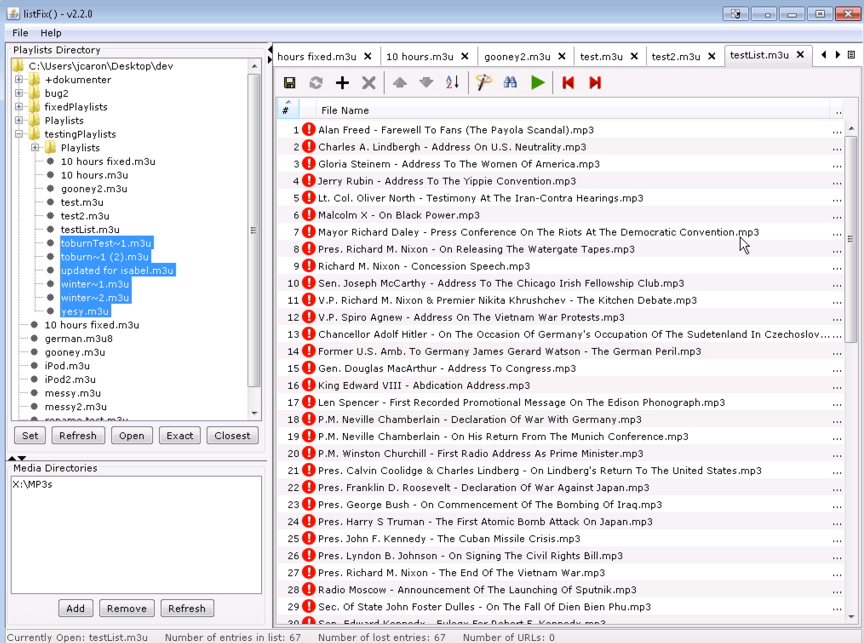
Related Discussions
- SD Card and MMI - AudiWorld.com
- Copying Music to SD Card - AudiWorld.com
- MMI Entertainment Options Summarized - AudiWorld.com