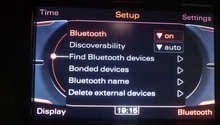Audi A3: How to Use Siri While Your iPhone is Connected to the MMI
Audi has some of the best programmers and one of the best in car multimedia systems anywhere, yet for some reason on the latest Audi A3 with navigation, you can't use Siri while they are connected. There may be a software update one of these days, but don't count on it.
This article applies to the Audi A3 (2012-2016)
If you're an A3 owner who sprung extra for navigation (and why wouldn't you?) and you're also an iPhone owner, you're probably already aware that your Audi MMI won't support Siri. It's a frustrating and puzzling development for a luxury car, especially when there are several entry level economy cars that offer this functionality right from the factory. While Audi is supposed to fix this on future models, current owners are stuck trying to figure out different ways to work around it. There are a few ways to get to Siri while driving, but this is the simplest.

Materials Needed
- Apple TV
- Mini HDMI to A/V converter
- Cinch adapter
- 12v DC to 110v AC inverter
Step 1 – Free(ish) workarounds
If you aren't interested in purchasing a bunch of equipment, there are a couple of free and easy ways to force Siri to work with your car's system. First, you can simply press the speak button on the steering wheel immediately after Siri is activated on your phone. You can also keep the phone up on the dash where it is easily accessible and turn off Bluetooth. Then, when you want to use Siri, hit speaker phone and turn on the Bluetooth.
Alternatively, you can purchase an AMI lightning cable, hold down the home button to activate Siri, and then press the small Bluetooth icon on the bottom right of the screen, then press "dock connector." This method allows you to use the phone's microphone for Siri functions.

Step 2 – Installing Apple TV
If you don't mind spending a few bucks, you can wire up your iPhone so that anything you do is mirrored on your car's screen. The benefits of doing so are quite obvious, and the picture quality is superior to other, cheaper options. To complete this installation, you will need an Apple TV unit, a cinch adapter (Audi part #4F0051510N), an HDMI composite adapter, and a DC to AC power inverter that is at least 150w and is small enough to tuck in your console. Hook everything up inside the console and use zip ties to tidy up the cables.

Figure 2. Apple TV unit wired up to an HDMI converter. 
Figure 3. A small AC/DC inverter powers the Apple TV unit. 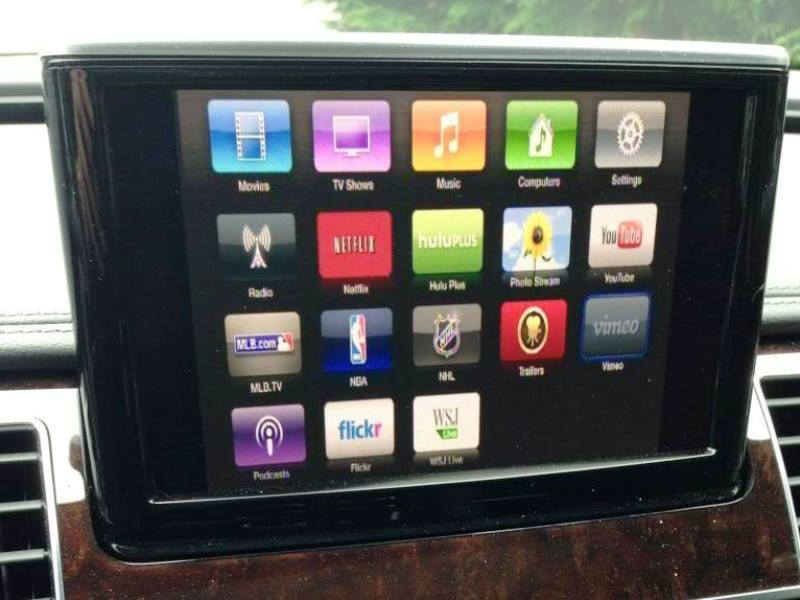
Figure 4. The result is a fully functional, mirrored iPhone screen.
Related Discussions
- AMI and iTunes Match/Infinite Music - AudiWorld.com
- Siri iPhone Workaround - AudiWorld.com